I have dreaded, and I mean DREADED this day for quite some time. I didn’t flinch when it was time to retire the Frozen merchandised everything, or bat an eye when the barbie dolls found their way to the donation box. But when the topic of a first phone came up, I about shit myself. You mean a CELL PHONE?? Like a communication device to access outside the realms of my helicopter parenting tendencies? Hell to the F no.
“I’m literally one out of two kids who don’t have a phone, IN MY ENTIRE GRADE, and most of them even have iPhones!”
Goooooood for them, there’s a school phone for a reason. Who the actual F buys their child an iPhone. AN IPHONE?! What the hell happened to the ever-so-humble first flip phone?! Better yet, WHERE IS A.I.M?!?
And then there I was, in a flash, setting up my 11-year-old’s iPhone 8. Thankful that chatrooms have been laid to rest (RIP my perfectly stylized “away” message) BUT WHAT ABOUT SNAPCHAT AND TIK-TOK AND INSTAGRAM AND FACEBOOK LITERALLY EVERYTHING ELSE THAT WILL TARNISH MY CHILD’S YOUNG BRAIN AND SELF-ESTEEM?!
To say that this topic has racked my brain is an understatement. I was SO against the idea of a cell phone, and still have heart palpitations from time to time. It’s Dec. 5th and I have exactly 20 days to get my shit together and accept the fact that my kid is about ready to cross a threshold into communicative independence…sorta.
Upon the purchase, I quickly googled “setting up iPhone for child” and my panic quickly subsided. I came across an article all about setting up an iPhone for a child and I had NO IDEA how many tools, analytics, settings, limitations and CONTROL you can set up for your child on their device. I started to silently retract the judgement I had been passing on the other parents, and started to wonder if maybe there’s a REASON iPhones are popping up in pubescent hands left and right.
I’ll give you a quick run-down on how to get started and some of the safety features I have put in place on my kid’s iPhone (still cringing as I type that) but I’ll also attach the link to the full article below, which give you a step-by-step guide on putting all of these features in place.
**disclaimer** This blog is specifically for and about the features available on Apple iPhones. I have absolutely no idea how to set any of these settings for an Android/ any other kind of phone. Sorry!
Step 1. Create A Child Account
The first step is to create an account for your child and this should be done from YOUR PHONE. Go to Settings then click your name at the very top like shown below.

Then scroll down to Family Sharing shown below. You’ll see that I have blacked out some of the info on here, just for privacy purposes.

Then, you’ll see your account and it will say “Organizer” underneath. This means that YOU have full control and are the only one that can make master changes to the accounts under Family Sharing. I’ve already created my kid’s account, which is blacked out, but once you’ve created your kid’s account, they will show up there. Scroll down to Add Family Member

Then this little box will show up, so click Create a Child Account

Once you click this, you’ll follow a few steps and you’ll be prompted to create an Apple ID and password for your kid. Don’t freak out, because the Apple ID is technically an “@icloud.com” email address, but you can turn off their access to email entirely later if you wish. Then you will also create a password for them, which you will use to log in when setting up your kid’s device (we’ll get to that later.) Make sure to write the Apple ID and password down!!! The safety settings that you create work for this particular Apple ID!!
Step 2. Screen Time
Once you’ve gone through the steps to create the account, then you can start setting guidelines and safety measures for your child’s account. Go back to Settings and click Screen Time as shown below.

Once you click screen time, now you need to set a master passcode and it SHOULD BE DIFFERENT THAN ANY OTHER PASSCODE!! This should NOT be shared with your kid, because this will give them access to turn off all of the privacy settings, and all of this is for nothing haha! Click Use Screen Time Passcode

Then create a 4-digit passcode. This passcode will be required when checking in or making changes to your child’s account. Again, this passcode is for YOU! Your child will have the ability to set their own screen lock passcode on their phone if you wish. Make sure that you write this passcode down because from what I read, it’s a real pain in the ass to recover this passcode, and it can’t be manually reset!!!

Once you’ve set your passcode, then go back to Family Sharing and click on your child’s name like shown below.

And this, my friends, is the holy grail. From here, you can set all kinds of limits, safety features, etc. I had absolutely NO IDEA that Apple did anything like this, and I am SO thankful I did a little research!! Take some time and go through each and every single one of these features and wipe the sweat off your brow. Obviously, as your kid gets older, you can scale back on the restrictions and customize them how you see fit.

Step 3. Activating Your Kid’s Device
Okay so NOW we are moving on and putting things into motion on your kid’s actual device. I STRONGLY RECOMMEND DOING ALL OF THIS STUFF BEFORE YOU HAND OVER THE DEVICE TO YOUR KID!!
As you’re setting up a new iPhone, you’ll be prompted to do things like connect to wifi, select a language, etc. The MOST important step is logging into the Apple ID that you have already created for your kid. It will look something like this below
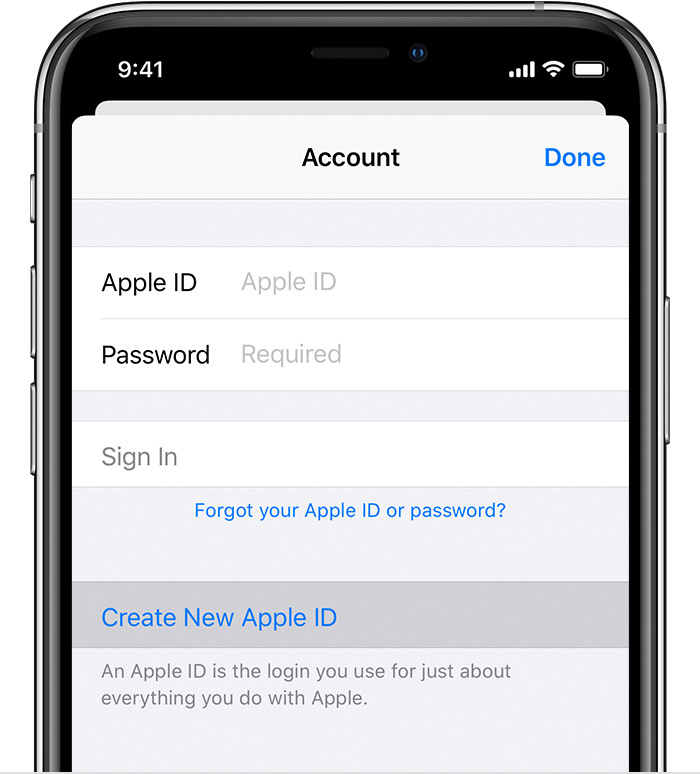
Once your kid’s device is logged into the Apple ID that you created for them, now you’re all set! All of those privacy settings that you’ve put into place are now activated on your kid’s device. You will now be able to monitor and make changes to their device, all from YOUR phone, remotely! I also went ahead and put in some contacts (mom, dad, grandparents, etc.) anyone who I wanted to be an emergency contact, and set the emergency contact feature. Totally optional, you can set up as many things on your child’s device beforehand if you wish. Also, just to make sure, I tried to download Snapchat on my kid’s device and guess what? DENIED! 🙂
All of this is just the tip of the iceberg! There are SO many more features you can set and I STRONGLY encourage you to read the full article that I will link at the bottom of the page!!
I truly hope that every single parent that decided to spurge for the iPhone knows about all of these amazing features, and I’d like to think that these features were the REASON we’re passing up the $20 Samsung.
All of the info and screenshots that I just shared really are just the starting points, and I can’t tell you the relief I feel knowing that I have checked every box and done everything in my power to keep my kid safe while handing over a cell phone. I don’t mean to get all Dr. Phil on your ass, but the online world can be scary, and as much as we want to shield our kids and pretend it’s not happening, that’s not practical, and it’s not sustainable. Let’s not only teach our kids, but LET’S TEACH OURSELVES about setting healthy and safe phone boundaries for our kids. If you ask me, the only thing that’s scarier than handing over an 11-year old a cell phone, is handing over a 16-year old a cell phone WITHOUT any kind of monitoring or conversation beforehand. “Be safe, don’t click on any porn sites!” doesn’t cut it.
Maybe you’re reading this and you’re like holy shit lady, chill. I get it, I totally get it. But I would consider myself as a pretty “techy” person. I know my way around a computer and I’m a research freak. Even if this helps ONE person keep their kid safe(r) and prolongs the grey hair a little bit, then I’m satisfied. I don’t want my kid to be “that kid” who was shielded from anything and everything, wrapped in bubble wrap. We all know who that kid became when she hit high school.
Be involved, be informed, and for f*ck’s sake….